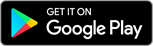Frequently Asked Questions (FAQ)
- for a single pet or a whole training group,
- for simple exercises or complex exercise routines,
- for people who just have fun with their dog.
- App data can be backed up using the built-in backup functionality of your operating system. Backups can then be used to transfer your data to a new phone during initial setup. Note that some conditions must be met for automatic backups to run. Typically, the automatic backup must be enabled in the device settings, and your device must be charging and connected to WiFi during backup. When setting up the new device, select the corresponding options. Please consult the guidance for your operating system for details.
- The app allows you to manually back up app data to a location of your choice, ideally cloud storage. This function is particularly recommended in case you have larger data sets, or when you are using tools other than the operating system's default method for transferring data to a new device. Remember that restoring a backup means replacing all existing DogScroll data.
DogScroll allows you to enter two different types of free-text notes in your training records. The key difference between them is their scope, so you need to be careful when you update them. To better distinguish between both types, the fields have different background colors: grey for training notes, yellow for so-called crib notes.
Training Notes (grey backround)
These notes are training session-specific, meaning that every training record has its own. Changing one record does not affect any others.
This is useful for any additional notes about conditions, outcome, or any factors that you want to track that are specific to your training.
Training notes can be included in your reports.
If you want your notes to have a consistent activity-specific structure, you can create a notes template for that activity.
Crib Notes (yellow background)
These notes are dog- and activity-specific. They are intended to help you remembering things across training sessions of the same activity.
This could include training goals and criteria or observations from previous sessions that you want to take into account in future sessions.
Changing the crib note in one training record changes it for all records of the same activity for the selected dog.
For convenience, you can select 'Crib Notes' in the main app screen to list and edit them.
Crib notes are not part of training reports.
- it is possible that there is no calendar previously defined yet,
- DogScroll won't choose the wrong existing calendar,
- it is (slightly) easier to move your calendar if needed.
To be able to view the DogScroll calendar in your calendar app, make sure you have selected it in the calendar settings. Reminders are also listed in the health event they were created for.
On Android, the calendar is always stored locally on the device.
On iOS and iPadOS, the calendar is stored either locally on the device or in iCloud, depending on your device settings. In some rare cases, the calendar may be with some other cloud provider. You can find more info in these FAQ.
If creating a calendar reminder fails on your iPhone you may have installed a 3rd-party calendar provider and disabled both on-device and iCloud calendars. 3rd-party providers are not supported.
Solution
Please enable iCloud calendar synchronization in your phone settings (Your Apple ID > iCloud > Show All > Calendars). Next time you add a reminder, a calendar will be created in your iCloud account.
If you prefer to store calendars locally on your device, you can disable iCloud calendar synchronization again, and you will be offered to keep your calendars locally.
At the time of writing, Apple requires you to choose between on-device or iCloud calendars. Both are supported by DogScroll.
Background
DogScroll uses the calendar functionality built into iOS. Part of that are functions like "create a calendar", "find a calendar", "create an entry", "open an entry", "delete an entry", etc. All of these are fully supported by Apple calendars but often not or only partially by other providers. Offering full support for other calendars would mean using their specific interfaces (as far as they exist) instead of the built-in calendar functions. That would be a lot of additional implementation, testing, and maintenance, effort taken away from more important parts of the app and rarely used.
I want to know more!
There is one trick you can try that will work if the only function not supported is the calendar creation (as currently by Gmail calendar). When you create the calendar manually, DogScroll will find it and add reminders to that calendar. Make sure you don't have a second calendar of the same name. You do this at your own risk because it is not in our hands how much of the calendar functionality is supported by your provider and if or when it will change in the future.
If you are switching from Android to iOS, you can take advantage of this. Just enable calendar synchronization with the Google account that includes your existing DogScroll calendar, and it should work. As mentioned, make sure there are no other calendars of the same name.
In the settings for iCloud, you can enable the iCloud calendar synchronization. The synchronization of calendars from 3rd-party providers can be activated in the respective account settings.
Enabling iCloud Calendar Sync
Your Apple ID > iCloud > Show All > select Kalender
You use calendars in iCloud. New calendars are created there. Local/offline calendars are deactivated, and you are asked if you want to merge existing ones with your iCloud calendars.
Enabling Offline Calendars
Your Apple ID > iCloud > Show All > deselect Kalender
You use local/offline calendards on your device. Any Calendars you have in iCloud are not visible on the device. You get the opportunity to create local copies of your iCloud calendars.
Syncronisation of Calendars from a 3rd-Party Provider
You use calendars from the 3rd-party provider. Calendars of other providers may be configured at the same time, including iCloud or offline calendars. When enabling 3rd-party calendar synchronization, it can happen that offline calenders are deactivated. You can get them back with a trick: temporarily activate and then deactivate again the synchronization of iCloud calendars.